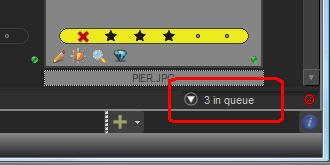IDimager will try to keep the thumbnails up to date by identifying when the file date/time or size of the image has changed. However, it is possible for the thumbnails to become out of sync with the originals, for example by modifying the image file when IDimager is not running. If for whatever reason you feel the thumbnails are out of sync with the originals, you can rebuild all the thumbnails in a background process, or you can select a few thumbnails and rebuild only the selection.
Updating/rebuilding thumbnails can be done through the Collection menu or by clicking the thumb update button in the bar below the thumbs, at the right.
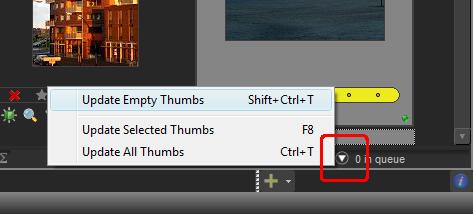
All thumbnails in a collection
Open your collection, if not opened already. Now press [Ctrl]+[T] or select "Update All Thumbs" from the Thumb Update menu to let IDimager rebuild the thumbnails in a background process. Every existing thumbnail will be recreated. Depending on the number of images inside the collection, it may take some time to complete this process.
Because the thumbs are built in a background process, you donÆt have to wait for it to finish. However, it might be the case that you will experience hiccups while the application is building the thumbs; this is due to the file size and/or limited processor speed.
The thumb reader in IDimager is ôintelligentö. To minimize user waiting time, the thumb reader will always try to first regenerate thumbnails appearing within the visible part of the screen. Also to maximize speed, the thumb builder will try to read Exif thumbnails if possible rather than down-sampling from the original image.
In IDimager Professional Edition you can also use stored previews (Tools | Options | General | store previews in database). If you have that option enabled then IDimager will not only update the thumbs, but the previews as well. Keep in mind that the processing of the stored previews slows the generation process down a bit.
|
You can follow the progress of the background thumb reader by the ôqueueö indicator in the lower right corner of the Collection Viewer.
The counter displayed will decrease and when it reaches zero, all thumbnails are processed.
If you want to cancel the background thumb reader, you can click the stop-sign icon. |
Selective rebuilding
You can also refresh some of the thumbnails displayed inside the Collection Viewer by selecting one or more thumbs and then pressing [F8]. In this case the thumbs will be refreshed ôthe hard wayö, meaning every image will be fully loaded in order to downsize it as a preview/thumbnail. The advantage of this method is that you can always be sure that the thumbnail reflects the original.